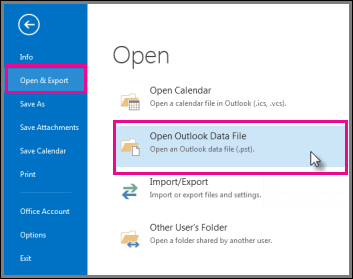How Do I Export PST File from Outlook Mac 2011 on my Mac?
We have come across many users looking for Information on how to go about exporting a PST file from Outlook Mac 2011. We wrote this article in hope of helping people looking for a way out from Outlook Mac 2011 and needing to import the mails in Outlook Windows , Office 365 in the PST file format. Your wait is over as there is no direct way to export a PSt file from Outlook 2011 Mac. Reason being Outlook Mac 2011 does not allow a user to export mails in PST file format. This fact even amazed as to why the decision was taken to not allow this format in the possible options to export. The format exported is OLM file format. There are many expensive utilities available but all are dependent on having a exported .olm file and work on a PC. What if the users have ordered a PC and are still waiting for the PC to arrive. Only possible option is to use Gladwev OLM to PST Converter Pro which actually works directly on Mac and lets you Export Direct from Outlook 2011 Mac and creates a PST file directly on Mac for archival purposes and. You may copy the .pst file over a portable hard drive and are all set to use Outlook Windows/ Office 365 on Windows PC.
You will need to follow the below mentioned steps to Export PST file from Outlook 2011 for Mac to import into Windows Outlook 2007, 2010 , 2013 , office 365 with the help of OLM to PST Converter Pro Directly on your Mac.
- Download OLM to PST Converter Pro App from: http://www.olmtopstconverter.com/download-olm-to-pst-converter
- Click to Download the App for Mac.
-
Once the Download starts you can find the downloaded file under “Downloads”
-
Click on “OLM To PST Converter Ultimate 1.3.301.dmg” to begin installation. Click Continue to proceed.
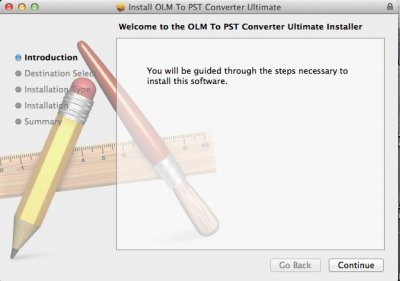
-
OLM to PST Converter Pro setup wizard will open. Click on “Install”.
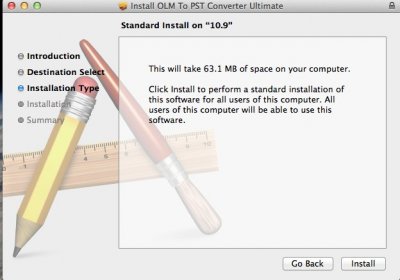
- You will be prompted for your Administrative system User name and Password. Please enter and click Install Software.
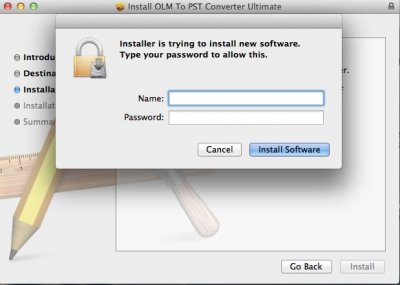
- Installation is finished, please click close.
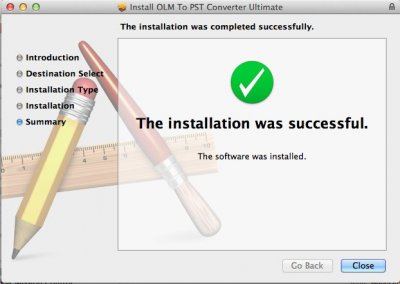
- Now Launch OLM to PST Converter Pro by clicking Go >> Applications >> OLM to PST converter Pro.
- You are Presented with Options to proceed with conversion. Express mode is recommended as it Auto detects your mails and converts the mails directly to PST file format. You save time as you are not required to export the OLM file archive first. To learn how to Export OLM file please click here. If you already have a OLM file archive with you, please choose the Custom / OLM file option to do the conversion.
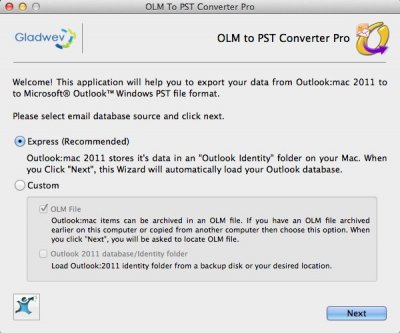
- OLM to PST Converter Pro reads your mails archive and displays the folder structure. Please choose the folders you would like to be converted and click "Next". You may choose to Merge the Contacts and calender events into one.
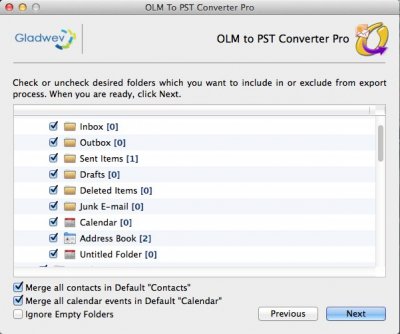
- You will be prompted to choose a folder to save the new converted PST file. Best would be to Create a New Folder by the Name of Converted Mails on Desktop for easy findability.
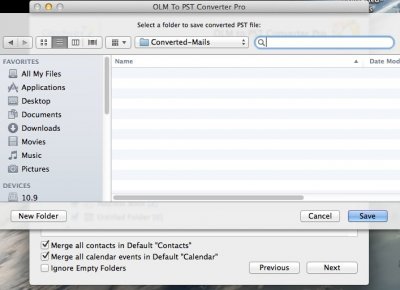
- OLM to PST Converter Pro will start the conversion process. You may go grab a coffee for a while. By the time you are back the conversion should be completed.
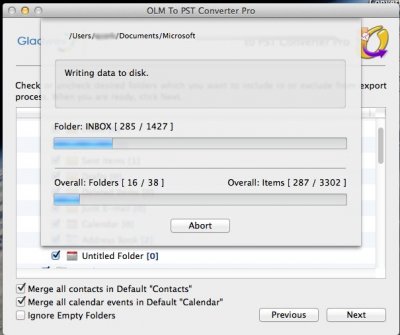
-
Once the Conversion is completed . A report on conversion status is displayed and PST file has been created. Click on Locate button to have a look at the PST file or you may directly navigate to Desktop >> Converted Mails folder you created on your own.
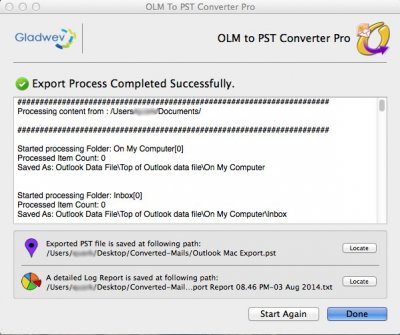
-
OLM to PST File conversion is completed. You May Copy the PST file on a Portable drive and move it on to the system where you plan to use it in Outlook Windows.
-
Now open Windows Outlook.
-
- Click the File tab.
- Click Open and Export, and then click Open Outlook Data File.
- Select the file we just created, and it will open under Outlook and you would be able to browse all your mails.